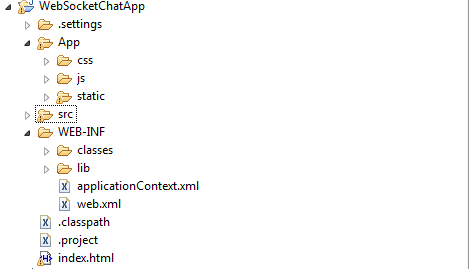Websocket is a new standard protocol which has provided a way for client application to establish a two-way full duplex connection over a single TCP connection to the server and can be used in an HTML5-compliant browsers, thus eliminating the need to either use polling, or depend on third-party browser plugins. Well lets keep the discussions apart as the protocol is well covered here . I am here to cover an implementation of websocket based web application with eclipse Jetty . The application is a website chat , but the server side implementation can support native client as well if the client supports websocket protocol and standards.
ChatWebSocket implements Jetty's WebSocket , OnBinaryMessage , OnTextMessage interfaces which provides call backs like onOpen , onClose , onMessage methods which are useful to manage life-cycle of websocket.
When the users login successfully , they are able to see online users in the left hand side . Once they click on the online user , chat window opens at the bottom and they can chat. Right now I am supporting ten users(username- login1 to login10 , password - 123456 ) , but It can support much more users based on the load testing done on server , which is I am currently spending time on.
I have a LoginController which validates and authenticates user login. After successful authentication it does two things .
For this Application I am following one life-cyle which I am going to share later as I am preparing the UML diagrams. But application code has been uploaded to my GIT hub repo.
STEPS TO DEPLOY
1) Download eclipse jetty from here. I am using version 8.1.12.v20130726.
2) Download following jars as well for logging. slf4j-log4j12-1.6.6.jar , slf4j-api-1.6.6.jar , log4j-1.2.17.jar 3) The app is a WebApp , so directory structure should be followed (war file can be created out of it or below deplyoment structure can be followed.).
Below can be used : Under webapps directory of ${jetty.home}:
WebSocketChatApp---|
|--App
|--WEB-INF--|
|--classes
|--lib
|--applicationContext.xml
|--web.xml
4) For logging create a ${jetty.home}/lib/logging/ directory and place the three JAR files in step 2. Next you can follow this tutorial.
5) Then start the server . Go to ${jetty.home} , use command : java -jar start.jar
6) Launch the APP from browser. http://localhost:8080/WebSocketChatApp/index.html#login .
Some Screenshots from Different browser:
Download the full source Code here
Please add valuable feedback/comments about this post .
Thanks.
Development environment :
- IDE - Eclipse IDE.
- Web server - Eclipse jetty distribution-8.1.12.v20130726 ( Download Link )
- OS - Ubuntu Lucid , Windows 7
- Client framework - Backbone.js , Require.js , Jquery
Code Insight :
The high level insights of code walk through will be covered . Later I will share and explain the UML diagrams that I have prepared. The touch point of the application is WebsocketChatServlet which extends Jetty's WebSocketServlet which returns the ChatWebsocket from WebsocketPool.
public class WebsocketChatServlet extends WebSocketServlet{ /** * */ private static final long serialVersionUID = 1433567677561132601L; private ChatWebsocketFactory chatWebsocketFactory; @Override public WebSocket doWebSocketConnect(HttpServletRequest arg0, String arg1) { ApplicationContext applicationContext=WebApplicationContextUtils.getWebApplicationContext(getServletContext()); this.chatWebsocketFactory=(ChatWebsocketFactory)applicationContext.getBean("chatWebsocketFactory"); return chatWebsocketFactory.getChatWebsocket(); } public ChatWebsocketFactory getChatWebsocketFactory() { return chatWebsocketFactory; } public void setChatWebsocketFactory(ChatWebsocketFactory chatWebsocketFactory) { this.chatWebsocketFactory = chatWebsocketFactory; } }
ChatWebSocket implements Jetty's WebSocket , OnBinaryMessage , OnTextMessage interfaces which provides call backs like onOpen , onClose , onMessage methods which are useful to manage life-cycle of websocket.
public class ChatWebsocket implements WebSocket,OnBinaryMessage,OnTextMessage{ private Connection connection; private BlockingQueue<String> blockingQueue; private WebsocketPool pool; private static final Logger LOGGER=Logger.getLogger(ChatWebsocket.class); public ChatWebsocket(BlockingQueue<String> blockingQueue,WebsocketPool pool){ this.blockingQueue=blockingQueue; this.pool=pool; } @Override public void onClose(int arg0, String arg1) { LOGGER.info("ChatWebsocket.onClose()"); this.pool.returnToPool(this); } @Override public void onOpen(Connection arg0) { LOGGER.info("ChatWebsocket.onOpen()"); this.connection=arg0; try { this.connection.sendMessage(AppUtils.prepareConnectInitResponse(String.valueOf(this.hashCode()))); } catch (IOException e) { e.printStackTrace(); } } @Override public void onMessage(byte[] arg0, int arg1, int arg2) { LOGGER.info("ChatWebsocket.onMessage()"); } @Override public void onMessage(String arg0) { LOGGER.info("ChatWebsocket.onMessage()::::"+arg0); try { this.blockingQueue.put(arg0); } catch (InterruptedException e) { e.printStackTrace(); } } public void sendMsg(String Msg) { try { this.connection.sendMessage(Msg); } catch (IOException e) { e.printStackTrace(); } } }
When the users login successfully , they are able to see online users in the left hand side . Once they click on the online user , chat window opens at the bottom and they can chat. Right now I am supporting ten users(username- login1 to login10 , password - 123456 ) , but It can support much more users based on the load testing done on server , which is I am currently spending time on.
I have a LoginController which validates and authenticates user login. After successful authentication it does two things .
- Send successful response with all currently logged in users.
- Notify all other current logged in users about the user that has logged in.
Login is currently implemented with REST.
@Path("/login") public class LoginController { @Context private ServletContext context; @POST @Consumes({MediaType.APPLICATION_JSON,MediaType.APPLICATION_XML}) @Produces({MediaType.APPLICATION_JSON,MediaType.APPLICATION_XML}) public LoginResponse doLogin(LoginRequest loginRequest) { LoginResponse loginResponseObject=new LoginResponse(); boolean isAuthencated=authenticateUser(loginRequest); if (isAuthencated) { loginResponseObject.setStatus(0); Set<String> users=Memorizers.getUserVsConnectorId().keySet(); List<Profile> usersList=new ArrayList<Profile>(); for (String string : users) { Profile userProfile=new Profile(true,string); usersList.add(userProfile); } loginResponseObject.setProfiles(usersList); notifyOnlineUsers(loginResponseObject.getProfiles()); }else{ loginResponseObject.setStatus(-1); } return loginResponseObject; } private boolean authenticateUser(LoginRequest LoginRequest){ if (isValidLogin(LoginRequest.getUsername(), LoginRequest.getPassword())) { String connectorId=Memorizers.getUserVsConnectorId().get(LoginRequest.getUsername()); if (connectorId==null) { Memorizers.getUserVsConnectorId().putIfAbsent(LoginRequest.getUsername(), LoginRequest.getConnectorId()); } return true; } return false; } private void notifyOnlineUsers(List<Profile> profiles){ ApplicationContext applicationContext=WebApplicationContextUtils.getWebApplicationContext(context); BlockingQueue<WebsocketResponse> outboundQ=(LinkedBlockingQueue<WebsocketResponse>)applicationContext.getBean("outBoundQ"); Set<String> users=Memorizers.getUserVsConnectorId().keySet(); List<Profile> usersList=new ArrayList<Profile>(); for (String string : users) { Profile userProfile=new Profile(true,string); usersList.add(userProfile); } NotifyLoggedInUsers loggedInUsers=new NotifyLoggedInUsers(AppInfo.SUCCESS,new ArrayList<String>(Memorizers.getUserVsConnectorId().values()), profiles); loggedInUsers.setLoggedInUsers(usersList); System.out.println("Notifying online users!!"); PoolExecutors.addTaskToPES(loggedInUsers, outboundQ); } private boolean isValidLogin(String userName,String password) { String loginRegex="(login)([1-9]|10)"; if (userName!=null && password!=null && userName.matches(loginRegex) && "123456".equals(password)) { return true; } return false; } }
For this Application I am following one life-cyle which I am going to share later as I am preparing the UML diagrams. But application code has been uploaded to my GIT hub repo.
Now some client
I have implemented client side using Backbone.js , Require.js , Jquery , HTML5 websocket. Its a working code. Still some features are under development , but its ready for you to start If you are looking for a service or application .
The first we launch the url , it loads all the modules and does necessary initialization.
- Routing initialization for backbone views . Currently I have two views. Login View and ChatRoom View.
- WebscoketClient initialization. Creates HTML5 websocket and onmessage callback retrieves the connectorId which is saved to a Backbone model . connectorId is generated by server and maintained at client for all the communications exchanged over websocket.
requirejs.config({
paths:{
jquery: 'lib/jquery/jquery-1.7.1',
jqueryUI:'lib/jquery/jquery-ui-1.8.23.custom.min',
underscore:'lib/underscore/underscore-min',
backbone:'lib/backbone/backbone-min',
handlebar:'lib/handlebar/Handlebars',
text:'lib/text/text',
chatWidget:'lib/plugins/jqueryChatBox/jquery.ui.chatbox',
chatBoxManager:'lib/plugins/jqueryChatBox/ChatBoxManager'
}
});
require(['scripts/BootStrap'],function(BootStrap){
console.log('BootStrap loaded!!');
BootStrap.initialize();
})
WebSocketChatApp.js
define( ['jquery', 'underscore', 'backbone', 'handlebar', 'scripts/login/LoginView','scripts/chatroom/ChatroomView','scripts/common/WebsocketClient' ], function($, _, Backbone, Handlebars, LoginView,ChatroomView,connector) { var views={}; var AppRouter = Backbone.Router.extend( { routes : { 'login' : 'login', 'chatroom' : 'chatroom', '*actions' : 'defaultAction' } }); var initialize = function() { var app_router = new AppRouter(); app_router.on('route:login', function() { if (views['loginView']) { views['loginView'].close(); } var loginView = new LoginView({el:'#appContainer'}); views['loginView']=loginView; loginView.render(); }); app_router.on('route:chatroom', function() { var chatroomView = new ChatroomView({el:'#appContainer'}); chatroomView.render(); }); app_router.on('route:defaultAction', function(actions) { console.log('No route:', actions); }); $(document).on('routeEvent',function(event,responseObj){ window.Map['loginResponse']=responseObj; app_router.navigate('chatroom',{trigger: true}); }) Backbone.history.start(); connector.start('ws://localhost:8080/WebSocketChatApp/samplewebsocketchat'); }; window.Map={}; return { initialize : initialize } })BootStrap.js
define(['scripts/common/CommonModel'],function(commonModel){ var connectionObj=null; var connectorCache={}; var listeners={}; start=function(wsURI){ if (connectionObj==null) { connectionObj=new WebSocket(wsURI); } connectionObj.onopen=function(event){handleOpen(event);}; connectionObj.onclose=function(event){handleClose(event);}; connectionObj.onmessage=function(event){handleMessage(event);}; connectionObj.onerror=function(event){handleError(event);}; } function handleOpen(event) { console.log('Connection Opened!!'); } function handleClose(event) { console.log('Connection Closed!!'); clearInterval(timerTask); connectionObj=null; } function handleMessage(event) { console.log('handleMessage::'+event.data); var msgObj=JSON.parse(event.data); if (msgObj.responseId==='ConnectInit') { handleConnectionInit(msgObj); }else if (msgObj.responseId==='HandShakeRes') { handleHandShake(msgObj); }else if (msgObj.responseId==='Pong') { handlePONG(msgObj); }else{ dispatchToListener(msgObj); } } function handleConnectionInit(msgObj){ connectorCache['connectorId']=msgObj.connectorId; commonModel.set('connectorId',msgObj.connectorId); var handShakeReq={ requestId:'HandShakeReq', connectorId:connectorCache['connectorId'], userId:'', friendList:[] } connectionObj.send(JSON.stringify(handShakeReq)); } var timerTask; function handleHandShake(msgObj){ timerTask=setInterval(function() { sendPING(); },60000); } function sendPING() { var connectorId=connectorCache['connectorId']; var pingReq={ requestId:'Ping', connectorId:connectorCache['connectorId'], userId:'', friendList:[] } connectionObj.send(JSON.stringify(pingReq)); } function handlePONG(msgObj){ //console.log('Yet To Handle!!'); } function dispatchToListener(msgObj) { if (listeners && listeners[msgObj.responseId]) { listeners[msgObj.responseId].handleMsg(msgObj); } } function handleError(event) { console.log('Connection Opened!!'); } registerListener=function(serialID,handler){ listeners[serialID]=handler; } sendMsg=function(reqObj){ connectionObj.send(JSON.stringify(reqObj)); } return { start:start, registerListener:registerListener, sendMsg:sendMsg } })WebsocketClient.js
Deployment Of Web Application
The deployment in eclipse Jetty is very similar to Apache Tomcat . You can either create a web archive(war) file or simply deploy the web application project as I did under the 'webapps' folder of Jetty's home directory(${jetty.home}).
1) Download eclipse jetty from here. I am using version 8.1.12.v20130726.
2) Download following jars as well for logging. slf4j-log4j12-1.6.6.jar , slf4j-api-1.6.6.jar , log4j-1.2.17.jar 3) The app is a WebApp , so directory structure should be followed (war file can be created out of it or below deplyoment structure can be followed.).
Below can be used : Under webapps directory of ${jetty.home}:
WebSocketChatApp---|
|--App
|--WEB-INF--|
|--classes
|--lib
|--applicationContext.xml
|--web.xml
4) For logging create a ${jetty.home}/lib/logging/ directory and place the three JAR files in step 2. Next you can follow this tutorial.
5) Then start the server . Go to ${jetty.home} , use command : java -jar start.jar
6) Launch the APP from browser. http://localhost:8080/WebSocketChatApp/index.html#login .
Some Screenshots from Different browser:
Download the full source Code here
Please add valuable feedback/comments about this post .
Thanks.